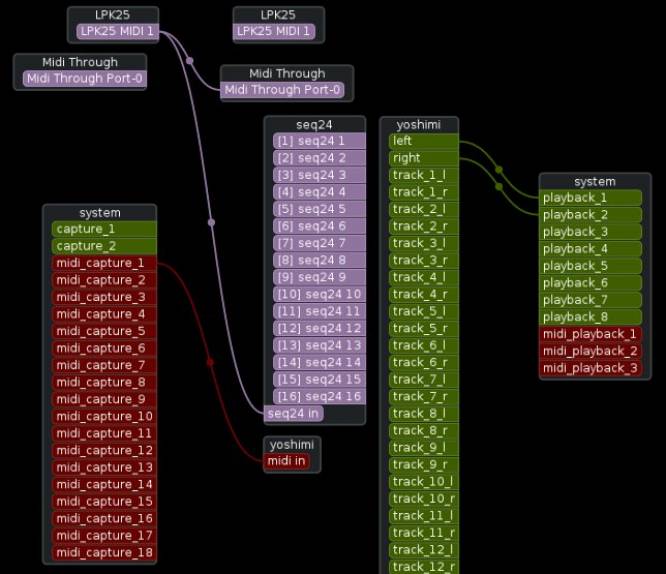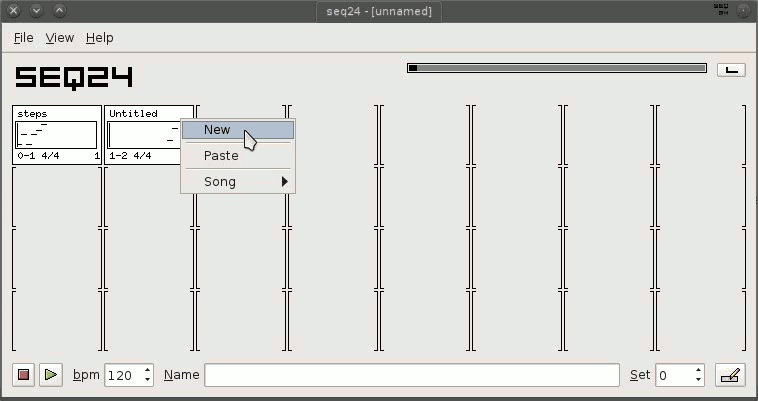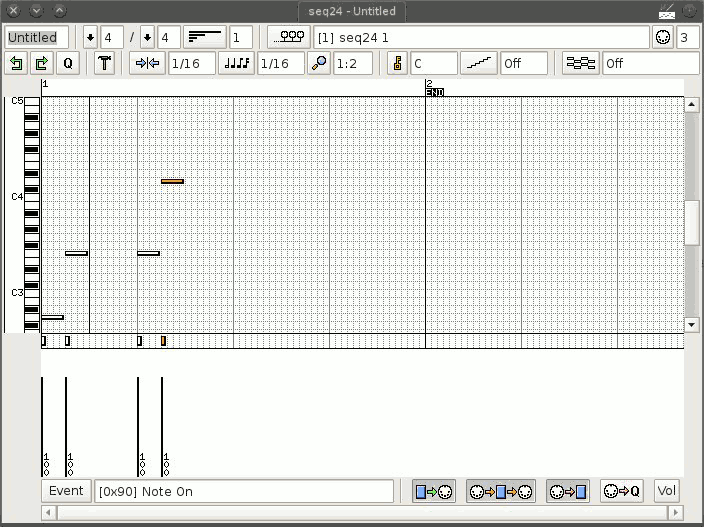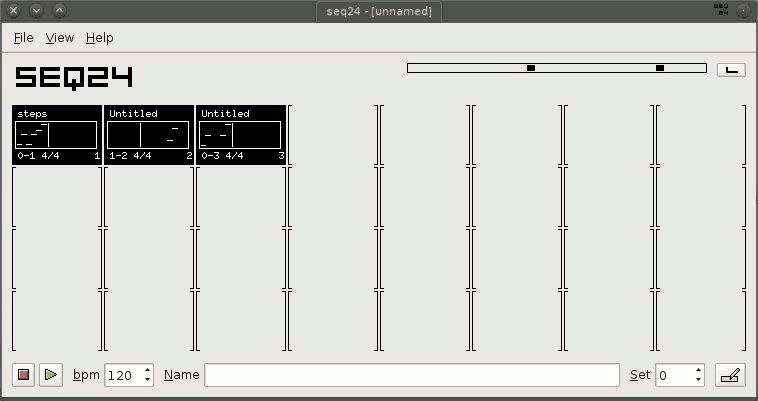Seq24
Seq24 is a loop-based MIDI sequencer. The Alesis MMT-8 or the Akai MPC series sequencers drove digital synths for years and produced amazing works, and in many ways Seq24 is the software version of those. It allows the user to create self-contained MIDI patterns, which can be triggered together or alone to produce a complete song.
Strengths [Weaknesses]
Minimal
Seq24 has a simple interface with a limited set of options. It does a few things and does them well.
Modular
By no means is Seq24 a DAW; it does not have a plugin structure, it deals exclusively with MIDI signals. It is designed to be integrated into a modular JACK-based studio as the MIDI sequencer.
Weaknesses [Strengths]
Minimal
If a modular studio does not appeal to you, Seq24 is not the best option.
MIDI
Seq24 is all about MIDI. If you are not familiar with or have no interest in becoming familiar with MIDI signals and events, you may find it very MIDI-heavy and possibly overwhelming or too technical.
Install
Install Seq24 from http://slackbuilds.org.
Routing
As explained in the MIDI appendix, it is essential to use the seq MIDI driver with Seq24 (no relation). By default, Seq24 creates ALSA MIDI ports, so if do not use the seq MIDI driver, your sequencer will very likely be incompatible with your instruments.
When you launch Patchage or QJackCtl, you will have far more MIDI ports than you will actually use. Seq24 will contain 16 ALSA MIDI Out ports, which will be mostly useless to you, and 1 MIDI In port. These will all be replicated (because that's the function of the seq driver) as JACK MIDI ports within the System Capture node.
Numbering Offset
Because System Capture contains at least one MIDI capture port already (possibly more, depending on your setup), the Seq24 ports are appended to the existing MIDI ports, so they are numbered differently than how they are numbered in the Seq24 node: they are incremented by the number of existing system MIDI ports.
For example, if your setup has two MIDI ports in system capture and Seq24 ports are appended to it, then Seq24 MIDI channel 1 exists at System Capture MIDI port 3, channel 2 at 4, 3 at 5, and so on. This can get a little confusing when working in Seq24, since the MIDI channel that you set in the GUI will not match the port number that you see in your patchbay.
MIDI Controller
If you are using a MIDI controller, route its MIDI Out to both the MIDI Thru of your system and the MIDI In of Seq24 so that it receives what you play (or step-sequence) into it.
Example Routing
A simple setup for basic routing could look something like this:
An Akai LPK25 USB controller is routed to both Seq24 and the system's MIDI Thru. From that point on, the MIDI Out from Seq24 is basically vestigial, but its counterparts in System Capture are not. Anything that gets sequenced in Seq24 gets sent to the individual instrument it is meant to control.
The audio output of the instrument being played is routed to the audio output of the system.
Sequencing with Seq24
The main interface of Seq24 is a minimalistic sequencer of sequences. The layout is a grid with each cell being defined by brackets. Each cell of the grid is a container for a MIDI pattern.
To create a new sequence (or “patch”), right-click on any cell and select New.
In the text field in the upper left corner of the piano roll editor that appears, provide a human-readable name for the pattern you are about to create.
The “piano roll” interface is probably familiar to you if you have done any music editing on a computer, or if you have ever seen a music box or player piano. The default control scheme for the editor can be customised in the View menu → Options.
In the upper right corner of the window is the Set MIDI Channel combo box. Use this to set what MIDI channel Seq24 uses for its MIDI Out port. You must set this to whatever channel your synth is plugged into, keeping in mind that these numbers will not match the JACK MIDI ports in your routing GUI (like Patchage or QJackCtl because JACK MIDI ports are offset by at least 1 system midi port (_1).
In the piano roll editor window, there are buttons in the lower right corner:
- Sequence dumps data to MIDI: sends all MIDI data that you enter in the piano roll to the MIDI Out port.
- MIDI Through: sends MIDI that you enter to MIDI Thru; for you to hear the synth you are trying to control, this must be
on. - Record incoming data: is the
recordbutton. Press this to make the recording area “hot”; any key you press on your controller will be read as a note and recorded in your piano roll grid. - Record Quantized: records key presses and applies quantization to help you with timing.
There are several options on how to record MIDI, and Seq24 features all of them. You can step sequence, you can play live, you can quantize, you can draw notes in manually, edit note positions, delete, re-time, and so on. You can even, in the Event Type button in the lower toolbar, choose the type of MIDI event you send (a Note On signal is the default, but you can choose from over 100).
Playback
One you have a pattern created in Seq24, try playing it with the Play button in the lower left corner of the main window.
- Press Play
- Click a pattern to start it playing. Multiple patters can be played at a time.
If you want to record this performance, use a modular recorder like Jack Capture.
Saving Sessions
A Seq24 session can be saved from the File menu.
Seq24, being a modular sequencer, has no awareness of what is connected to it. All Seq24 does is receive and send MIDI signals. You must save separately any settings you have applied to an individual synth (see the Slackermedia documentation on that synth, or the official documentation, to learn how to save its internal settings). For the layout of your JACK routing, use a JACK session saver such as aj-snapshot.
When using a modular setup, you should use a session manager. See Planter for the Slackermedia contextual session management solution or the Non session manager.
See Also
Non
MusE
Rosegraden
Qtractor