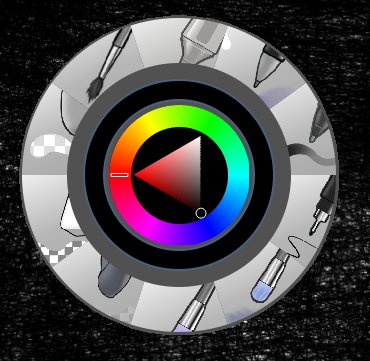Krita
Krita is a digital paint programme that concentrates on life-like material emulation.
Strengths [Weaknesses]
Intuitive
There are advanced features in Krita, but the basics are pretty straight-forward; start the application, select a brush, start drawing, and produce great results.
Beautiful
Krita is so good at what it does that it can usually make even the most rudimentary illustrators look good. (This is taken from personal experience.)
Weaknesses [Strengths]
Complex
Krita is unquestionably a highly configurable and feature-laden application. If you are looking for a sketchpad with two or three basic functions, this might be overwhelming.
Install
Krita comes pre-installed on Slackware.
Usage
When you launch Krita, you'll see all the options regarding what kind of document you'd like to start with. As you become more familiar with Krita, these options will be useful, but for now just start with a blank document using the default settings.
The interface of Krita is designed especially so that the artist can continue to paint or draw even when a change of brush or colour is needed. If you're using a Wacom pen, hover over the canvas and press the top pen button. If using a mouse or trackpad, press the right mouse button. This brings up a quick-access HUD at the position of your cursor, giving you instant access to a set of brushes and erasers, a smudge tool, a colour picker, and the most recent colours you have used.
All of the brushes are available from Krita's Brush Presets palette. Modify these presets and make your own brushes with the Edit Brush Settings button in the top toolbar. Sliders for brush opacity and size are also available in the top toolbar.
Krita uses layers, so as you build up your composition, you can switch over to new layers to avoid being too destructive to previous work. Unlike many other graphic applications, Krita has different kinds of layers. The most common you'll use is the paint layer, which is a layer meant to be drawn upon. You may also find a use for Group layers as a method of organising your work.
More specialised layers exist, including the Transparency Mask, which non-destructively allows you to paint in alpha channel so that you can see layers underneath without actually erasing from the top layer. Filter masks apply a filter (blurs, effects, and so on) to the layer itself, so that any layer underneath it is affected by the filter and any layer above it is not.
The visibility of a layer can be toggled with the eye icon in the layers palette, and whether or not you can draw upon, erase from, or move a layer can be locked using the lock icon.
Erasing
There are dedicated eraser tools in Krita, but any brush can also become an eraser. In fact, a common technique in art classes has often been to start students out with a solid canvas and have them erase their way to a picture. With Krita, make any brush into an eraser using the Erase icon in the top toolbar. Don't forget to toggle the eraser back off when you're finished!
Effects
In addition to life-like material emulation, Krita also provides a good set of digital effects to help you put some glitzy finishing touches on your work. There are, of course, the usual filters found in, predictably, the Filters menu in the top menu, but Krita now also supports the popular GMIC image processing filters.
GMIC is an open and full-featured framework for image processing, and being an open framework, it is easily integrated into any graphical application. It gained a lot of popularity from its GIMP plugin, but is actually much more that just a plugin set. It's an extensive command set so that users themselves, provided the user has an interest and talent for scripting, can write their own processing pipelines for all kinds of interesting effects.
Krita now ships with GMIC support, so try some of the filters out on a layer that needs a little something extra. GMIC effects must be applied to layers and will not work on a layer group. Whether you're doing work with digital oil paints, watercolour, or pencils, pens, or chalk, Krita probably has the preset you're looking for. Being a KDE application, Krita tends also to allow you to customise everything and anything. If you're looking for flexible, powerful, and efficient digital illustration tools, then Krita is probably a tool you'll want in your kit.
See Also
MyPaint
Gimp Paint Studio
Inkscape