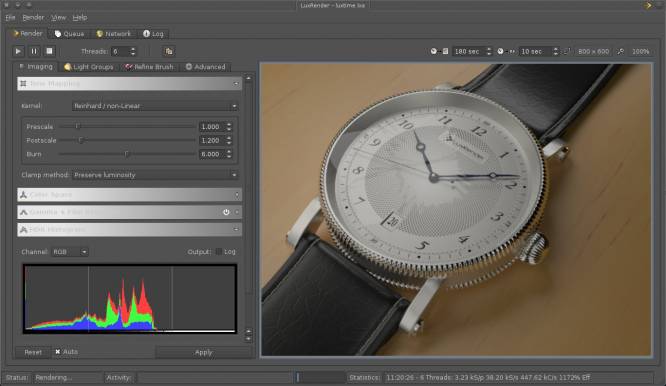LuxRender
LuxRender is a physically based and unbiased rendering engine. Based on state of the art algorithms, LuxRender simulates the flow of light according to physical equations, which gives it the ability to produce realistic images of photographic quality. It can be used as a stand-alone renderer, a networked renderer, and a Blender render engine.
Strengths [Weaknesses]
Farm-Supported
Luxrender is a well-known renderer and some commercial render farms officially support it, so you can submit jobs and have Luxrender work for you in the “cloud”.
OpenCL
Luxrender takes full advantage of OpenCL and CUDA toolkits, so it can use every last available resource to get your renders out as quickly as possible.
Industry-Grade
Luxrender features professional-grade features, including lighting groups, volumetrics, instancing, motion blur, depth of field, tone mapping, de-noising, and much more. This is a serious renderer.
Weaknesses [Strengths]
Big
Luxrender is a serious, professional renderer. If you're just learning how to model or light, it might be overkill as an initial rendering setup.
OpenCL/CUDA
Many of Luxrender's most advanced features expect you to have a powerful computer with a powerful GPU.
Install
Installing Luxrender broadly requires, like other renderers, the installation of the Luxrender base package, and then the plugin that will make it useful in your application of choice (probably blender).
To get the basic Luxrender package installed, first install its dependencies; all of them are available from http://slackbuilds.org but some (like OpenCL) are optional.
Once the dependencies are installed, install Luxrender from http://slackbuilds.org.
OpenCL
OpenCL is an open specification that enables a system to access and recruit any computing device for the computational workload. In practise, that usually means the graphics card (GPU) but in theory it could include more.
OpenCL increases the render speed substantially, but it does require sufficiently powered hardware, and for LuxRender to utilise OpenCL, you must enable OpenCL on your system.
The default behaviour of the SlackBuild is to install LuxRender with OpenCL support. To disable it, start the SlackBuild with a leading OPENCL=no variable setting:
$ OPENCL=no ./luxrender.SlackBuild
or, if you use sport:
$ OPENCL=no sport i luxrender
If you do not know what OpenCL is, you probably do not need it.
Blender
The default behaviour of the LuxRender SlackBuild is to auto-detect whether you have Blender installed, and where its script directory is located, and to install the LuxRender Blender plug-in. You can forego this automatic detection process by just providing the path manually:
$ BLENDER=/path/to/blender/scripts ./luxrender.SlackBuild
Or, if you would rather the Blender plug-in not be installed, set it to no:
$ BLENDER=no ./luxrender.SlackBuild
If you set BLENDER=no then the plugins are stored, uninstalled, in /usr/share/luxrender-X.X.
Usage
LuxRender has several ways for you to interact with it. To try it out, use the LuxTime example stored in /usr/share/luxrender-X.X. Copy the LuxTime directory to your home directory and then load the .lxs file to produce a render.
LuxRender can be invoked as a shell application:
$ luxconsole /path/to/file.lxs
LuxRender has a stand-alone GUI frontend, which you can launch from the K Menu or from a shell:
$ luxrender&
And finally, the Blender plugin, which can be activated and used the same as any other Blender plugin:
- Activate the Blender plugin in the User Preferences panel → Render. (There is no need to install the plugin as you might other Blender addons, because the LuxRender installer from SlackBuilds has already installed it for you.)
- Make it your active renderer in the Info panel