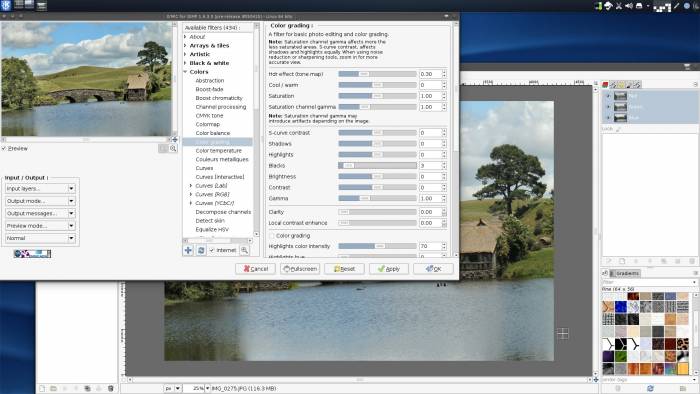GIMP Plugins
GIMP, the famous image manipulation programme, is installed by default with a standard Slackware install. What many people do not realise is that GIMP is astoundingly extensible, with a rich plugin structure spanning from native plugins, Python scripting, and everyday hacks.
Script-Fu
Script-Fu is an interface for GIMP based on the interpreting language Scheme. It works by using querying functions to the GIMP database, meaning that it has direct access to all internal GIMP functions. This leads to some very powerful plugins that are sometimes integrated into GIMP so natively that it's difficult to tell what's an add-on and what's part of the core package.
The website http://www.gimphelp.org offers a bundle of must-have scripts that, among other things, adds an instant Save As JPEG and Save As PNG function to the File menu, saving you the trouble of going through the export process that was added in the 2.8.x series.
Download the scripts:
$ wget http://www.gimphelp.org/DL/gimp_scripts-2.8.tar.bz2
Place the script files in ~/.gimp-2.8/scripts if you are the only user, or in /usr/share/gimp/2.0/scripts system-wide accessibility.
$ mv ./gimp_scripts-2.8/*scm ~/.gimp.2.8/scripts/
Make a directory for the gimpressionist presets and place your new presets there:
$ mkdir -p ~/.gimp-2.8/gimpressionist/presets $ mv ./gimp_scripts-2.8/gimpressionist/Presets/* \ ~/.gimp-2.8/gimpressionist/presets/
And then move the gradient and pattern settings:
$ mv ./gimp_scripts-2.8/gradients/* ~/.gimp-2.8/gradients/ $ mv ./gimp_scripts-2.8/patterns/* ~/.gimp-2.8/patterns/
Launch or re-launch GIMP and explore your new tools. Many are available in the Script-Fu menu, while others are parts of larger functions, such as the gradients and patterns and quick saves.
GIMP Brushes
GIMP brushes, saved as GBR files, add new shapes to your brush menu. In addition to GBR brush files, ever since version 2.4, GIMP can use Photoshop ABR brushes, so almost any website offering free brushes for imaging applications will have something to offer an artist in need of new brushes.
Be aware that not all brush sets are created equal; some are fine at low resolutions but degrade when increased in size, so audition the brushes that you install and judge them based on your own requirements.
These sites seem to come and go at random, but the Great Linux Multimedia Sprints have plenty for you to freely install, use, and re-distribute.
Installing too many will cause the brush menu in GIMP to respond very slow, so don't go overboard.
Installing a GIMP brush set is simple:
- To install brushes on a system-wide basis, move the brush files (
.gbr,,.abr*.vbr, etc) to the/usr/share/gimp/2.0/brushes/directory. - To install them on a per-user basis, copy the files to that user's
~/.gimp-2.x/brushesdirectory.
Launch GIMP (or quit and then launch, if it was already running) and the brushes will in the brush palette. Notice that GIMP currently scans the brushes directory every time it is launched, and every time the brush menu it is clicked, so keeping hundreds or brushes in the the brushes directory will make GIMP slower to launch and the menu itself slower to appear. It may behoove you to familiarize yourself with the brushes you own, and only keep your favourite brushes in the brush directory, until GIMP developers come up with a more dynamic way to load brushes.
Gimp Paint Studio
GIMP Paint Studio (“GPS” for short) is a sort of project-within-a-project; it is an add-on pack for GIMP itself and brings with it a whole new personality by adding sets of brushes, color swatches, and presets so that you can achieve everything from realistic materials and brush emulation, airbrushing, inking, and any variety of special effects.

Install
GPS is available from http://code.google.com/p/gps-gimp-paint-studio as a tarball. It releases as a traditional software would, so make sure to download the latest version corresponding to your version of GIMP.
Slackermedia's maintainers currently also maintains a SlackBuild for GPS on http://slackbuilds.org.
If you choose to manually install it, the install is simple; untar the file and then copy the brushes into your GIMP brushes directory. If you have no customisations to GIMP yet, you can also opt to untar the GIMP file straight to your GIMP config directory.
Do not untar GPS straight to your GIMP config directory if you have custom GIMP rc [configuration] files, as GPS will overwrite them during installation. No matter what, if you have important customisation to GIMP, backup your GIMP rc files before proceeding.
Manual Install
If for some reason you need to manually install:
$ wget https://storage.googleapis.com/google-code-archive-downloads/v2/code.google.com/gps-gimp-paint-studio/GPS_2_0.tar.gz $ untar xvf GPS*gz -C ~/.gimp-?.?
Using Gimp Paint Studio
Once the files are copied, launch or re-launch GIMP and explore the new options.
GPS brushes are only brush presets, so they are not stored in your brushes menu.
The new brushes are stored in the Restore Options From… button at the bottom of the Paint Brush tab. Everything else (opacity, angle, jitter, and other attributes) are easily accessible in their respective tabs.
GMIC
G'MIC is an open and full-featured framework for image processing, providing methods to convert, manipulate, filter, and visualize generic image data sets. In plain English, that means that it's a library for fancy image effects, and luckily one of its most popular incarnations is as a GIMP plugin.
The GMIC plugin is nearly an application in itself, dedicated to image effects. It has so many effects available, and so many options within each effect, that it is probably best to dedicate an afternoon to exploring it and figuring out what fits into your usual style, or else it can be a little overwhelming. Since it is so much like an application-within-an-application, it might take some time to integrate it into your GIMP work.
There's no denying that it's a powerful tool, however, and not just GIMP can take advantage of it.
Install
The easiest way to install GMIC is to first install the libraries from a Fedora package located on http://www.nosuchhost.net/~cheese/fedora/packages/ALL/x86_64/gmic.html, replacing the x86_64 ARCH value with your own architecture as needed:
$ wget http://www.nosuchhost.net/~cheese/fedora/packages/ALL/x86_64/gmic-1.6.3.1-1.fc22.x86_64.rpm
Use rpm2tgz to convert the RPM into a Slackware package and install it:
$ su -c 'rpm2tgz gmic*rpm' $ su -c 'installpkg ./gmic*tgz'
Once the libraries have been installed, install the GIMP plugin by downloading the plugin zip file and placing the plugin into the GIMP plug-ins directory:
$ wget http://gmic.eu/files/latest/gmic_gimp_linux64.zip $ unzip gmic_gimp_linux64.zip gmic_gimp -d ~/.gimp-2.8/plug-ins/
Launch the GMIC interface from the Filters menu.
JFotography Curve Profiles
Photographer Jean Fan has developed, and published under a Creative Commons License, several high-quality curve presets for GIMP. They are available from http://jfotography.net/gimp-scripts.php.
To install the curve profiles, just download them to ~/.gimp-*/curves/:
$ wget http://jfotography.net/resources/gimp/Silent%20Chills%20Script%20by%20JFotography -O ~/.gimp-X.Y/curves/silentChills_jfotography
To use the presets, open a file in GIMP and select Color → Curves.
Click the disclosure button to the right of the pop-up menu at the top of the Curves window and select Import Settings from file. Select the preset you want to try from the file chooser window that appears.
Other Plugins and Scripts
It's not just GPS and GMIC that can turn GIMP into almost an entirely different application; there are dozens of other plugins and scripts out there. Some are available from http://slackbuilds.org (just search for “gimp”), and new ones are appearing each week at registry.gimp.org.
Notable plugins include GAP (Gimp Animation), turning GIMP into a 2d cell animation package complete with onion skinning and playback controls, video plugins to help break video clips into frames that can be re-touched within GIMP, panorama stitchers, and much more.