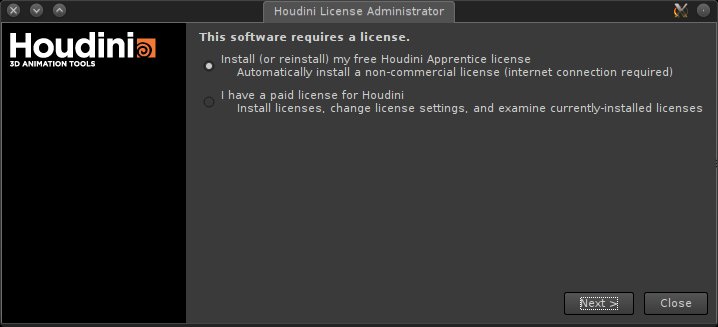Houdini
Houdini is a closed source 3d animation application developed by SideFX.
It installs on Slackware the same way as on Red Hat.
Download the installer from the Houdini website. They offer a variety builds, including daily builds with the latest fixes.
For OS, choose Linux. For distribution, choose Other. The only builds available are 64bit, so you must be running Slackware64.
HOUDINI 15.5.529 INSTALLATION
Enter a number to toggle an item to be installed.
INSTALL
=======
1. Houdini (1885.8Mb) yes
2. Desktop Menus for Houdini yes
3. Apprentice Licensing (Local Licensing) yes
4. Commercial Licensing (License Server) (15.4Mb) no
5. Houdini Engine for Maya (5.7Mb) yes
6. Houdini Engine for Unity (2.1Mb) yes
7. HQueue Server (239.9Mb) no
8. HQueue Client (168.5Mb) no
F. Finished selections, proceed to next step
Q. Quit (no installation will be attempted)
Note that the Houdini Development Kit (HDK) is installed as part
of the full Houdini installation (selection 1 above).
Current total space requirement: 1939 Mb
What is your selection (1-8,F,Q) [F] ==>
LOCATION MENU
Choose a location for installing houdini.
Approximately 1939 Mbytes of disk space is required to
install the chosen modules
Q. Quit (no installation will be attempted)
Where do you want Houdini installed? [/opt/hfs15.5.529] ==>
Licensing
Foundry uses the FountryLicenseUtility (FLU) to register the application. Run FLU and point it to your license file:
./FoundryLicenseUtility -l $HOME/FoundryLicensing/foundry.lic
There are various places you can place the Foundry License file:
- $HOME/FoundryLicensing/
- /usr/local/foundry/RLM/
- $HOME/FoundryLicensing/ ….directory not found, moving on.
Alternately, you or your organisation may use a licensing server. This can be reached after launching MODO.
Applications Menu
Presumably because many studios have their artists launch applications from a shell, the Mari installer does not provide a launcher for the application menu. If you want one, create one in a text editor of your choice and save the file to /usr/share/applications/mari.desktop:
[Desktop Entry] Encoding=UTF-8 Name=Mari GenericName=Mari Comment=Foundry Mari Exec=/opt/mari/mari MimeType= Icon=/opt/mari/Media/Icons/Mari.128x128.png Path= TerminalOptions= Terminal=false Type=Application Categories=Graphics;3DGraphics;