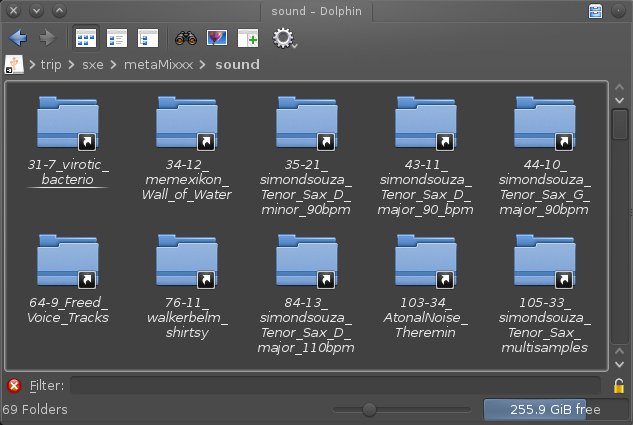**This is an old revision of the document!**
Mixxx
Mixxx is not just the premiere DJ mixing software of the open source world, but it's a strong and respected mixing software in the DJ community at large. It has all the essential features, like private previewing of clips, crossfade, independent EQ settings, and beat matching, plus quite a few advanced features, like vinyl emulation, beat looping, hotcues, pitch bend, controller support, unmatched codec support, and even sampler decks that can be routed through either of the playback channels.
In short, Mixxx is one of those applications that is solidly at the peak of its class.
Strengths [Weaknesses]
Easy
Even if you have never used a mixing desk before, Mixxx is fairly intuitive. For a basic level of use, it's zero-configuration, and features a clear and logical layout that looks appealing to the professionals, yet non-threatening to new users.
Professional
This is industry-grade live mixing. It is capable of enduring the most demanding live performance, including improv and live streaming.
Weaknesses [Strengths]
Independent
Since Mixxx is (happily) open source and is not sponsored by a big company with a corporate agenda, sometimes there are turntable controllers on the market that Mixxx cannot (because the company making the controller keeps trade secrets) support. This is not a weakness of Mixxx, since they would obviously support all controllers were it possible, but it is something to be aware of when setting up a DJ rig.
Install
Install Mixxx from its page on http://slackbuilds.org.
Usage
Upon first launch of Mixxx, choose the location of your music library. Mixxx sees only one library location, which can be problematic if your DJ gigs involve drastically different audiences. To deal with this, Mixxx has “Crates”, which are essentially folders within your library.
To create a crate, Right-Click on the Crate category in the far left of the Mixxx window.
Tags
Another work-around for the monolithic library model is file system symlinks. Rather than pointing Mixxx to the one location where you keep your music, create a directory that will serve as a meta library; for instance:
$ mkdir ~/metaMixxx
In this directory, place category or gig folders, such as mxindustrial, , mxnew wavemxambient, , mxloopsmx_soundfx, and so on.
Within each category, place links to the actual music files you want to be a part of that category. To create a symlink in Dolphin, drag a file or folder to a destination (as if you were going to move the file) and hold down ctrl shift before dropping (or after dropping, choose Link from the contextual menu).
In Mixxx, set your metaMixxx directory as your library.
All directories will be added to your library recursively, so at first it seems that this tactic has gained you nothing, but actually the directories containing all your symlinks now serve as tags. In the Search bar of the Mixxx Library, enter one of the unique directory titles, such as mx_industrial, and create a Crate for this group and move the songs into their crate. As long as you add all new music as symlinks to this directory collection, your Mixxx library will be easy to organise.
Playing Music
Mixxx's primary use case is fairly simple; play a song, and transition smoothly into the next song.
To set that up, just drag and drop one song into the left “deck”, and a second song into the right deck. The horizontal slider in the middle of the window defaults to dead-centre, so slide it to the far left and click the Play button to the left of the slider.
When the first song is almost over, or has reached the point that you want to transition from it, click the Play button to the right of the slider and then gradually move the slider from the far left to the far right.
You're a DJ!