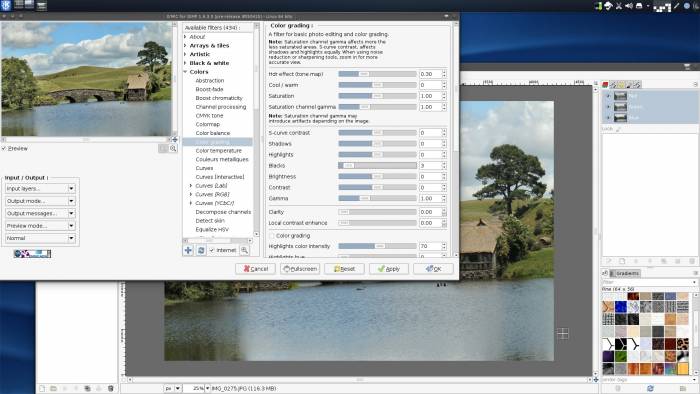**This is an old revision of the document!**
GIMP Plugins
GIMP, the famous image manipulation programme, is installed by default with a standard Slackware install. What many people do not realise is that GIMP is astoundingly extensible, with a rich plugin structure spanning from native plugins, Python scripting, and everyday hacks.
GIMP Paint Studio
GIMP brushes, saved as GBR files, add new shapes to your brush menu. In addition to GBR brush files, ever since version 2.4, GIMP can use Photoshop ABR brushes, so almost any website offering free brushes for imaging applications will have something to offer an artist in need of new brushes.
Be aware that not all brush sets are created equal; some are fine at low resolutions but degrade when increased in size, so audition the brushes that you install and judge them based on your own requirements.
These sites seem to come and go at random, but the Great Linux Multimedia Sprints have plenty for you to freely install, use, and re-distribute.
Installing too many will cause the brush menu in GIMP to respond very slow, so don't go overboard.
Installing a GIMP brush set is simple:
- To install brushes on a system-wide basis, move the brush files (
.gbr,,.abr*.vbr, etc) to the/usr/share/gimp/2.0/brushes/directory. - To install them on a per-user basis, copy the files to that user's
~/.gimp-2.x/brushesdirectory.
Launch GIMP (or quit and then launch, if it was already running) and the brushes will in the brush palette. Notice that GIMP currently scans the brushes directory every time it is launched, and every time the brush menu it is clicked, so keeping hundreds or brushes in the the brushes directory will make GIMP slower to launch and the menu itself slower to appear. It may behoove you to familiarize yourself with the brushes you own, and only keep your favourite brushes in the brush directory, until GIMP developers come up with a more dynamic way to load brushes.
Gimp Paint Studio
GIMP Paint Studio (“GPS” for short) is a sort of project-within-a-project; it is an add-on pack for GIMP itself and brings with it a whole new personality by adding sets of brushes, color swatches, and presets so that you can achieve everything from realistic materials and brush emulation, airbrushing, inking, and any variety of special effects.

GPS is available from http://code.google.com/p/gps-gimp-paint-studio as a zip file. It releases as a traditional software would, so make sure to download the latest version corresponding to your version of GIMP.
Slackermedia's maintainers currently also maintains a SlackBuild for GPS on http://slackbuilds.org.
If you choose to manually install it, the install is simple; unzip the file and then copy the brushes into your GIMP brushes directory.
If you have custom GIMP rc files before proceeding.
[configuration] files, GPS will overwrite them during installation. Backup your GIMP rc
$ curl http://gps-gimp-paint-studio.googlecode.com/files/GPS%201_5_final%20release.zip -O GPS1_5_finalrelease.zip; mkdir GPS_source
$ unzip GPS*zip -d GPS_source ; cd ./GPS_source
$ for gps in $(find ./* -type d) ; do cp $gps/* ~/.gimp*/$gps ; done
$ cp ./GPS_source/*rc ~/.gimp*/
Once the files are copied, launch or re-launch GIMP and explore the new options.
GPS brushes are only brush presets, so they are not stored in your brushes menu.
The new brushes are stored in the Restore Options From… button at the bottom of the Paint Brush tab. Everything else is easily accessible in their respective tabs.
GMIC
http://www.nosuchhost.net/~cheese/fedora/packages/ALL/x86_64/gmic.html
See Also
krita
mypaint
inkscape
darktable
lightzone